Keyboard shortcuts to use in the WoFox Editor
Learn all the keyboard shortcuts For Windows & MacOS
You can save time and speed up your content creation process by making use of the keyboard shortcuts available for the WoFox design editors.
For example, In Windows, you can copy an element in the canvas by holding Ctrl key and press C, and paste the element by using the combination of Ctrl and V in the same manner.
Where else, the keyboard shortcut differs for macOS. You can perform copy and paste with the shortcut combination of Command Key with C and Command key with P, respectfully.
Below is the list of Shortcut keys that are readily available for both Windows and macOS.
For Windows:
| Press | To do this |
|---|---|
| Ctrl + C | Copy |
| Ctrl + V | Paste |
| Ctrl + Z | Undo the action |
| Ctrl + shift + Z | Redo the action |
| Ctrl + = | Zoom in |
| Ctrl + '+' | Zoom in to canvas |
| Ctrl + '-' | Zoom out from canvas |
| Ctrl + G | Group selected elements |
| Alt + Shift+ G | Ungroup the selected elements |
| Ctrl + A | Select all elements |
| Ctrl + L | Lock/Unlock element(s) |
| Ctrl + Alt + F | Fit to screen |
| Esc | Deselect |
| Delete | Delete |
| N | Close dialog box |
| Up | Move selected element up by 1px |
| Down | Move selected element down by 1px |
| Left | Move selected element left by 1px |
| Right | Move selected element right by 1px |
| Shift + Up | Move selected element up by 10 px |
| Shift + Down | Move selected element down by 10 px |
| Shift + Left | Move selected element left by 10 px |
| Shift + Right | Move selected element right by 10 px |
| Ctrl + Alt + [ | Select next element |
| Ctrl + Alt + ] | Select previous element |
| Ctrl + Shift + [ | Move element to the front |
| Ctrl + Shift + ] | Move element to the back |
| Ctrl + [ | Move element up by 1 step |
| Ctrl + ] | Move element down by 1 step |
| Ctrl + S | Save all element |
| Ctrl + H | Flip element by X axis |
| Ctrl + J | Flip element by y axis |
| Ctrl + Shift + K | Change text to uppercase/lowercase |
| Ctrl + Shift + L | Align text to left |
| Ctrl + Shift + R | Align text to right |
| Ctrl + Shift + C | Align text to center |
| Ctrl + Shift + J | Justify text alignment |
For MacOS:
| Press | To do this |
|---|---|
| Cmd + C | Copy |
| Cmd + v | Paste |
| Cmd + z | Undo the action |
| Cmd + shift + z | Redo the action |
| Cmd + = | Zoom in |
| Cmd + '+' | Zoom in to canvas |
| Cmd + '-' | Zoom out from canvas |
| Cmd + G | Group selected elements |
| Shift + Cmd+ G | Ungroup the selected elements |
| Cmd + A | Select all elements |
| Cmd + L | Lock/Unlock element(s) |
| Alt + Cmd + F | Fit to screen |
| Esc | Deselect |
| Blank Space | Delete |
| N | Close dialog box |
| Up | Move selected element up by 1px |
| Down | Move selected element down by 1px |
| Left | Move selected element left by 1px |
| Right | Move selected element right by 1px |
| Shift + Up | Move selected element up by 10 px |
| Shift + Down | Move selected element down by 10 px |
| Shift + Left | Move selected element left by 10 px |
| Shift + Right | Move selected element right by 10 px |
| Alt + Cmd + [ | Select next element |
| Alt + Cmd + ] | Select previous element |
| Shift + Cmd + [ | Move element to the front |
| Shift + Cmd + ] | Move element to the back |
| Cmd + [ | Move element up by 1 step |
| Cmd + ] | Move element down by 1 step |
| Cmd + S | Save all element |
| Cmd + H | Flip element by X axis |
| Cmd + J | Flip element by y axis |
| Shift + Cmd + K | Change text to uppercase/lowercase |
| Shift + Cmd + L | Align text to left |
| Shift + Cmd + R | Align text to right |
| Shift + Cmd + C | Align text to center |
| Shift + Cmd + J | Justify text alignment |
While you work with the WoFox editor, you can find a button - Keyboard shortcuts at the bottom of the right panel.
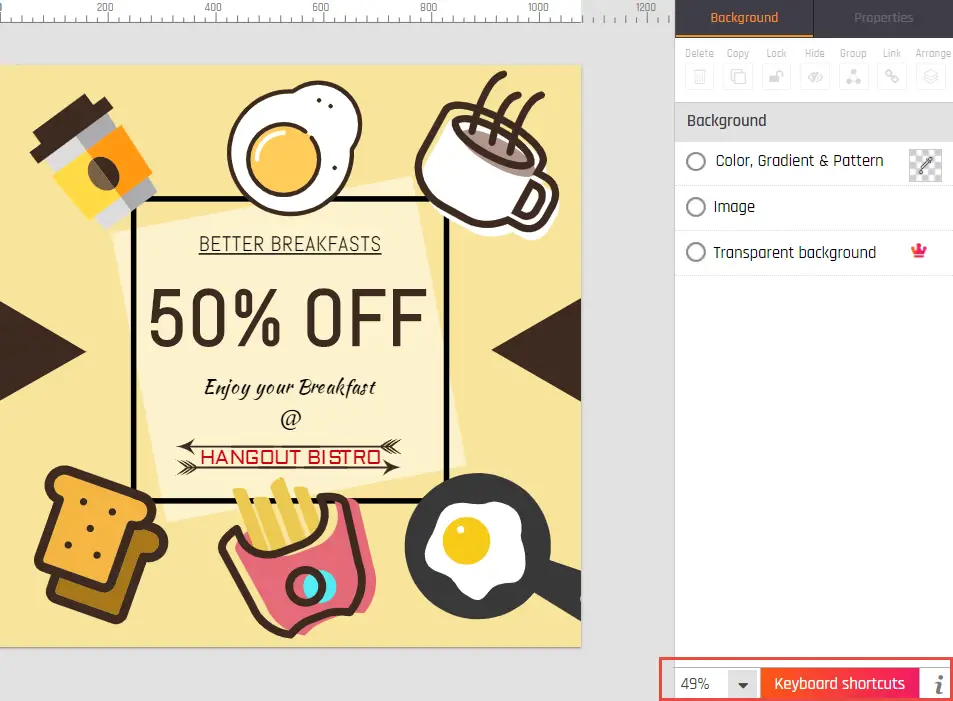
Upon clicking the button, the list of keyboard shortcuts based on your Operating System will be displayed on the right panel.
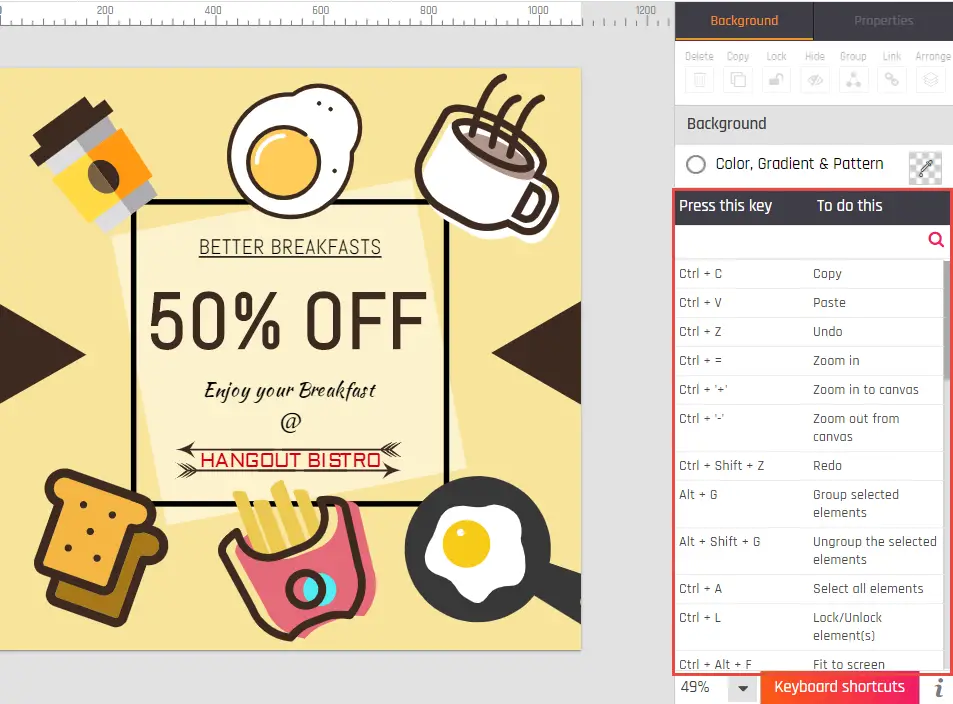
You can find the keyboard shortcut for the action you want to perform by typing the action in the search field.
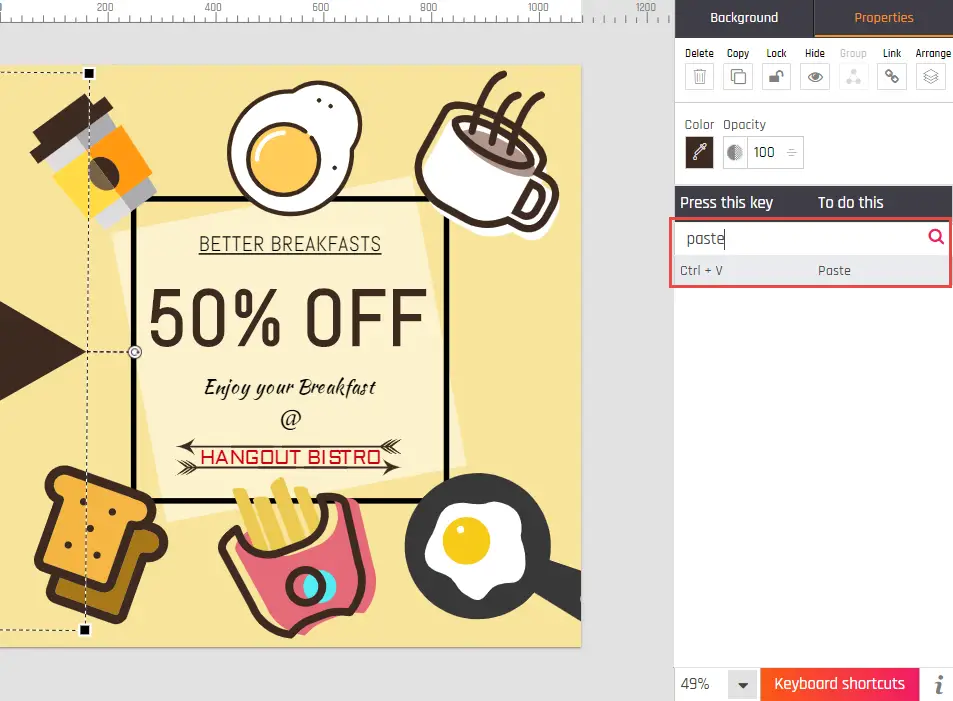
This way you can use the necessary keyboard shortcut to ease your content creation process.
Learn how to use keyboard shortcuts for adding customizable Copyright, Registered and Trademark symbols for your logos, brochures, and other marketing collateral.
Keyboard shortcuts to use in the WoFox Editor
Got ideas now? Start creating your visual content in WoFox.
